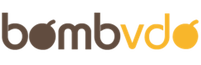Discover effective methods to clear ‘Other’ storage on your iPhone and boost its performance with our comprehensive guide.
If your iPhone has been feeling sluggish lately, the culprit might be the mysterious “Other” storage that consumes a significant portion of your device’s memory.
This category can balloon over time, affecting your phone’s performance. Here’s a comprehensive guide on how to clear ‘Other’ storage and give your iPhone the speed boost it needs.
What is ‘Other’ Storage?
‘Other’ storage on your iPhone is a catch-all category for various types of data that don’t fit neatly into the standard classifications like apps, photos, or media. This can include:
- System files and caches
- Safari browser cache and offline web data
- Mail attachments and cached emails
- Temporary files
- Data from streaming services
- Logs and other miscellaneous files
Why Does ‘Other’ Storage Grow?
Over time, as you use your iPhone, various apps and services generate temporary files and caches to improve performance and user experience.
However, these files can accumulate and start taking up considerable space. Regularly clearing these files is essential to maintain optimal device performance.
Steps to Clear ‘Other’ Storage
1. Review and Clear Safari Data
Safari caches a lot of data as you browse the web. Clearing this can free up some space.
- Go to Settings > Safari.
- Scroll down and tap on Clear History and Website Data.
- Confirm by tapping Clear History and Data.
2. Delete Old Messages
Messages, especially those with lots of attachments, can consume significant space.
- Go to Settings > Messages.
- Under Message History, tap Keep Messages.
- Select 30 Days or 1 Year to automatically delete older messages.
- Manually delete large attachments in your Messages app by reviewing conversations and removing unnecessary photos, videos, and files.
3. Offload Unused Apps
Offloading unused apps can help free up space without deleting the app’s data, so you can easily reinstall them later.
- Go to Settings > General > iPhone Storage.
- Scroll through the list of apps and tap on those you don’t use often.
- Tap Offload App.
4. Clear Mail App Cache
The Mail app can accumulate a lot of cached data. To clear it:
- Go to Settings > Passwords & Accounts.
- Select your email account(s) and toggle off Mail.
- Wait a few moments and toggle it back on.
5. Clear App Caches
Some apps accumulate significant caches over time. Unfortunately, iOS doesn’t offer a built-in way to clear all app caches at once. You’ll need to delete and reinstall apps that use excessive data.
- Go to Settings > General > iPhone Storage.
- Tap on any app that’s using a lot of data.
- If the app data is disproportionately large, consider deleting and reinstalling the app.
6. Update iOS
Sometimes, a software update can help manage and reduce ‘Other’ storage.
- Go to Settings > General > Software Update.
- If an update is available, tap Download and Install.
7. Backup and Restore
If ‘Other’ storage remains excessively high, a more drastic measure is to back up your iPhone and perform a factory reset. This often clears out unnecessary files.
- Backup your iPhone to iCloud or iTunes.
- Go to Settings > General > Reset > Erase All Content and Settings.
- After the reset, restore your iPhone from the backup.
8. Manage Media Files
Photos, videos, and music can also contribute to ‘Other’ storage. Regularly review and delete files you no longer need.
- Use iCloud Photos to store photos and videos in the cloud, reducing on-device storage.
- Stream music and videos rather than downloading them.
Additional Tips
- Restart Your iPhone Regularly: This can help clear temporary files and caches that may be taking up space.
- Use Storage Management Tools: Apps like CleanMyPhone can help identify and remove unnecessary files.
- Monitor Storage Usage: Regularly check your storage usage in Settings to keep track of what’s consuming space.
Conclusion
Clearing ‘Other’ storage on your iPhone can significantly improve its performance and speed. By following these steps by https://www.macfestmesa.com, you can free up space and ensure your device runs smoothly.
Regular maintenance and mindful management of apps and data are key to keeping your iPhone in optimal condition.
If your iPhone continues to experience issues, it may be worth consulting with Apple Support or visiting an Apple Store for further assistance. With a little effort, you can enjoy a faster, more responsive iPhone experience.